Video Editing Essentials
.svg)
.svg)
.svg)





.svg)





.svg)





.svg)





.svg)





.svg)





.svg)





.svg)





.svg)





.svg)





.svg)





.svg)





.svg)





.svg)





.svg)





.svg)





.svg)





.svg)





.svg)






.svg)














Detailed Breakdown of Modules
.svg)
Video editing is the art of taking raw footage and transforming it into a cohesive, compelling story. Whether you're editing a simple YouTube video or a feature film, the core principles remain the same: you are crafting a narrative through the selection and arrangement of clips. Understanding storytelling through editing is key to making your work impactful. It's not just about cutting footage—it's about choosing the right moments, building pacing, and evoking emotions from your audience.
Key Takeaways:
- What video editing is: The process of shaping raw footage into a coherent, engaging story.
- Storytelling: Editing isn’t just cutting clips, it’s about creating meaning and emotion through the arrangement of those clips.
- Popular editing software: Adobe Premiere Pro, Final Cut Pro, DaVinci Resolve, and others have their unique strengths depending on your needs.
Starting a new video project involves more than just opening editing software. Proper organization at the beginning of the project will save you time and frustration later on. In Premiere Pro, creating a new project requires you to choose settings such as resolution, frame rate, and location for your files. Organizing your footage, audio, and other assets from the start is crucial for a smooth workflow, and a good folder structure will help you stay on top of everything. Additionally, managing your scratch disks and file locations ensures that Premiere Pro runs efficiently, especially when working with large files. Following best practices for naming and tagging files helps keep your project neat, organized, and easy to navigate.
Key Takeaways:
- Project Setup: Choose correct settings for resolution, frame rate, and file locations
- File Organization: Set up folders and bins to keep assets well-structured.
- Best Practices: Use clear naming conventions and proper file tagging.
The timeline is where all the action happens in video editing. It's where you arrange clips, trim footage, and create the final sequence of your project. Learning how to drag clips into the timeline, understand track layers, and navigate efficiently is essential for a smooth editing experience. In Premiere Pro, video and audio tracks are separated, allowing you to layer different elements of your video. You’ll also learn about zooming, snapping, and moving clips quickly to streamline your workflow. Mastering these basic timeline operations ensures that your editing process is both efficient and organized.
Key Takeaways:
- Timeline Basics: Dragging clips, understanding tracks, and efficient navigation.
- Track Layers: Video and audio clips are organized in separate layers.
- Timeline Tools: Zooming, snapping, and moving clips for smooth editing.
Using keyboard shortcuts is one of the fastest ways to speed up your editing process. By learning essential shortcuts for tasks like cutting, trimming, and navigating, you can significantly reduce your reliance on the mouse and become much more efficient. Premiere Pro allows you to customize your shortcut layout, making it even easier to adapt the software to your specific needs. Common shortcuts like J, K, and L for scrubbing through footage, or the Razor Tool (C) for cutting clips, can make a huge difference when working under tight deadlines.
Key Takeaways:
- Shortcuts: Essential shortcuts for cutting, trimming, and navigating.
- Customization: Customize your shortcut layout for faster workflow.
- Efficiency: Speed up editing with shortcuts like J, K, and L.
Top Reviews From Editors
.svg)
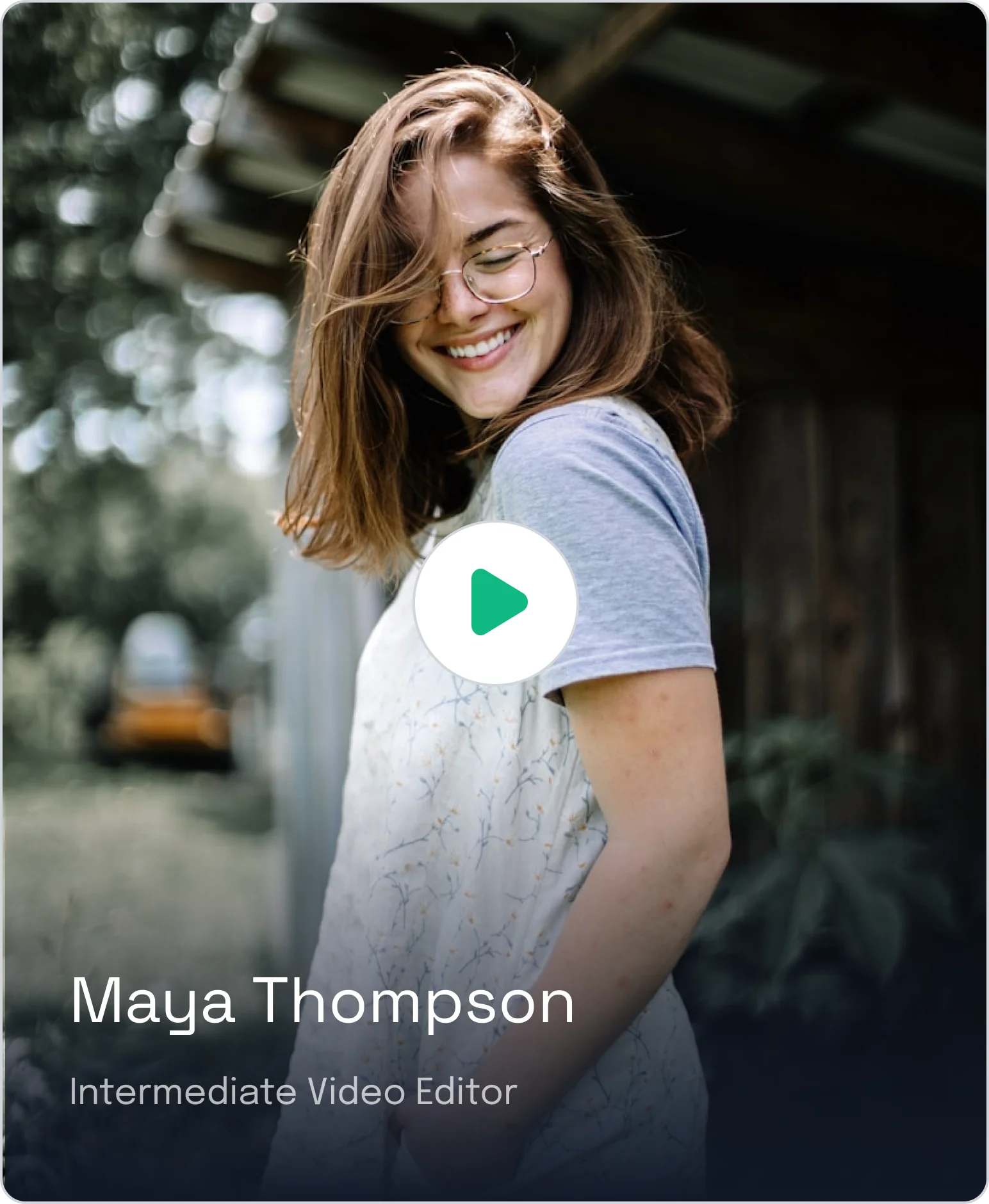
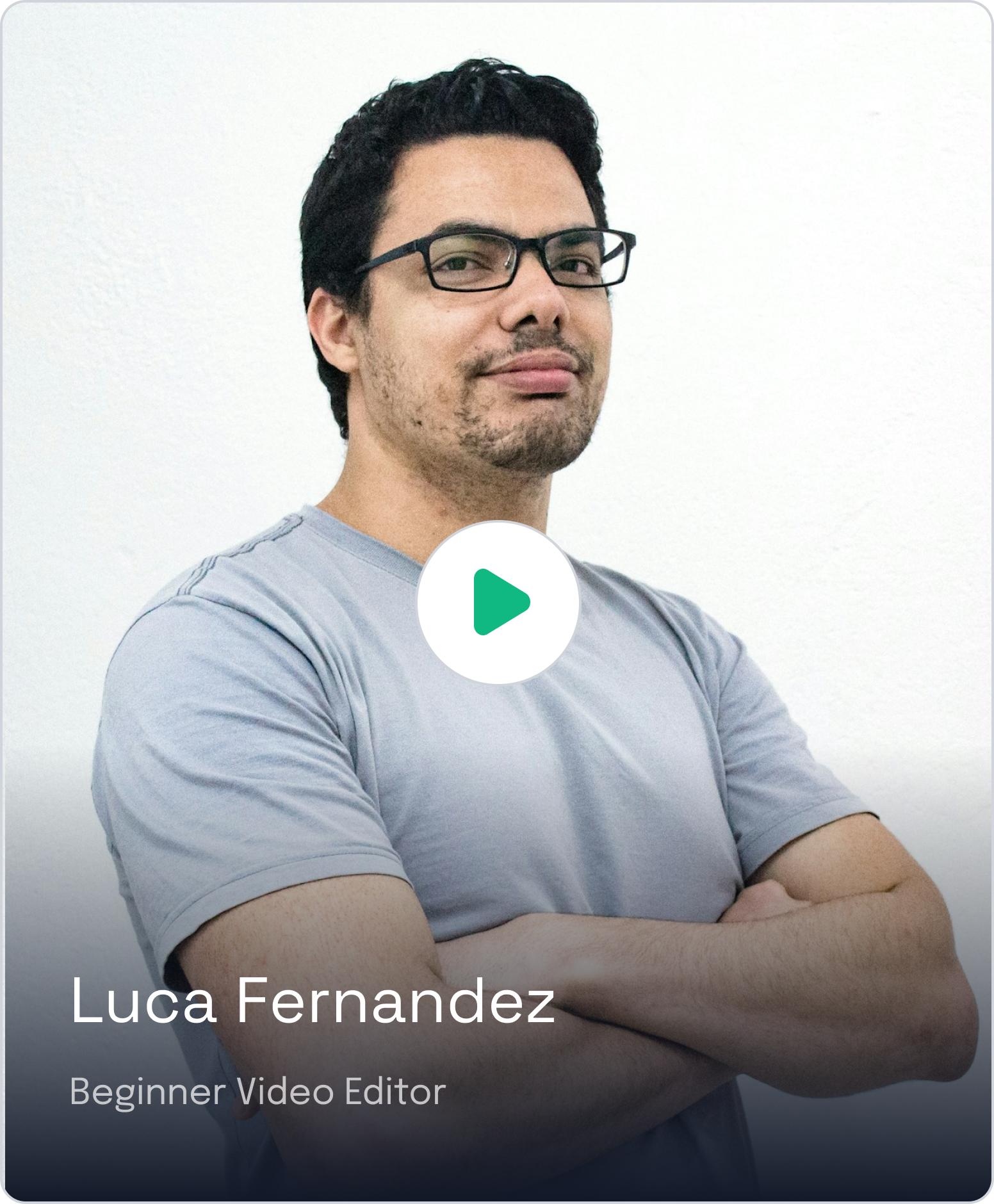
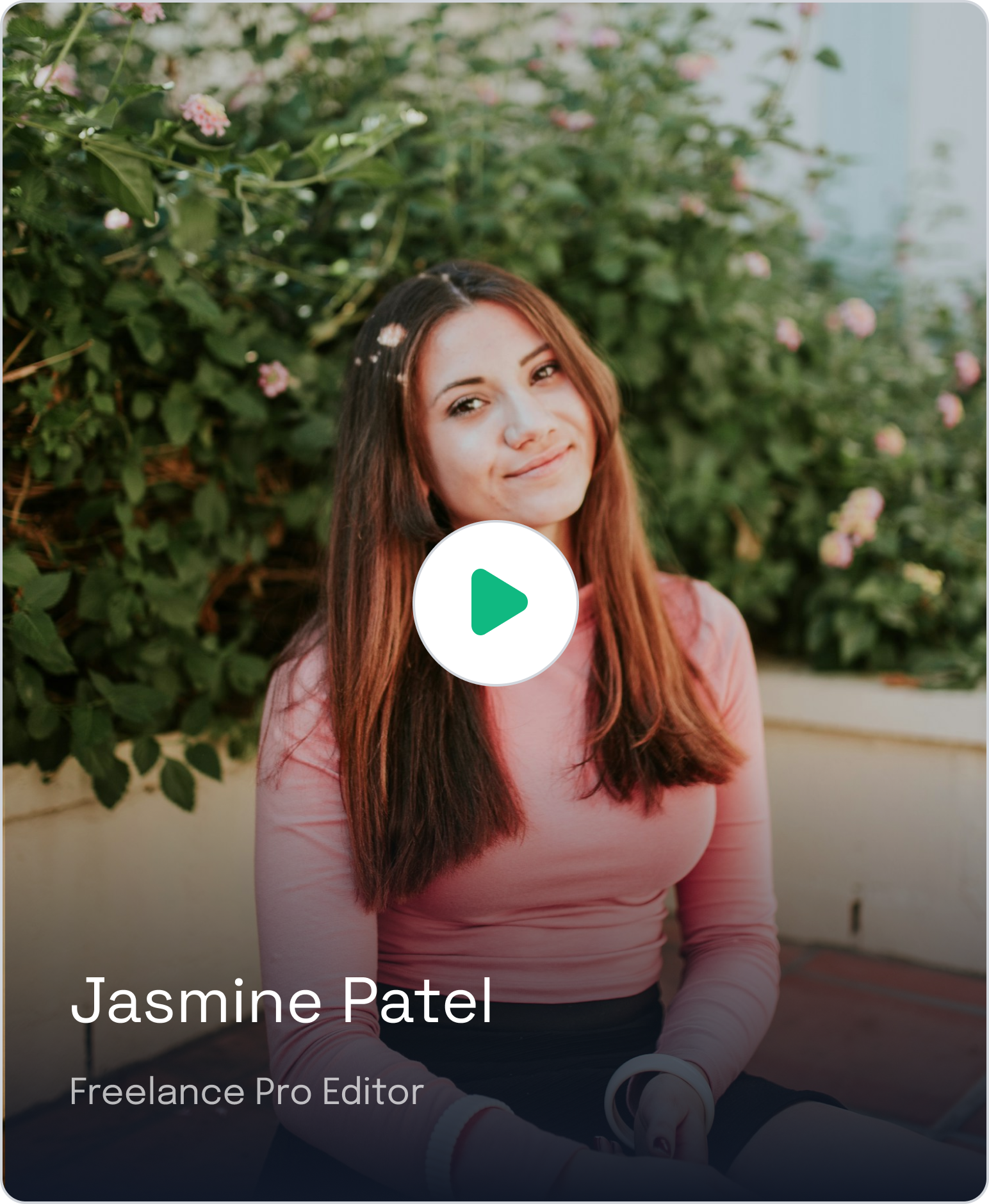
Who’s Behind This Course?
.svg)
.webp)
.svg)




.svg)








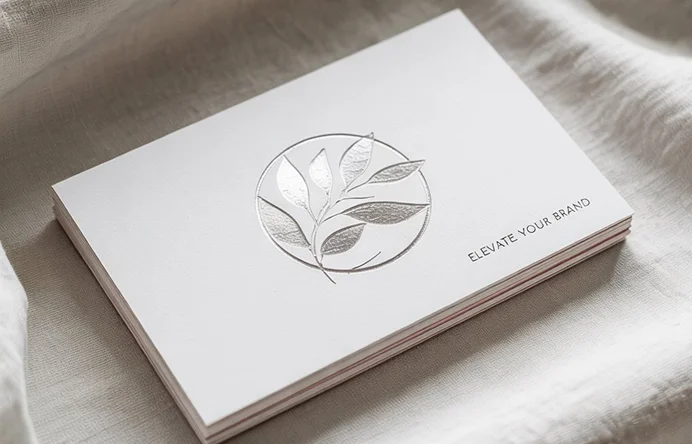





.webp)

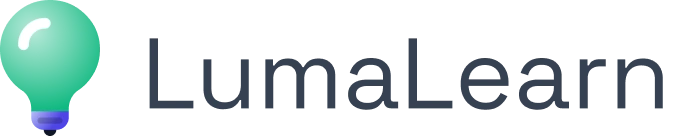



.svg)
.svg)
.svg)